FAQS | Getting Started | Working with Disk Images | Known Bugs
FAQs
When starting Nanowasp I get "Configuration Error: Unable to open ROM file".
Nanowasp only emulates the Microbee hardware, and so requires original Microbee software
to do anything useful. At a minimum you will require the boot ROM (Data\rom1.bin),
the character ROM (Data\charrom.bin), and a boot disk (Data\boot.dsk). See
Getting Started for details.
The screen appears to be blurry.
Ensure you have Antialiasing set to "Application Controlled" in your OpenGL driver configuration.
I can't type a double quote!
The Microbee keyboard had a different layout to modern keyboards. A major difference
is in what symbols are produced when a number key is pressed while shift is held,
although there are also other differences. The following table lists the mapping
for keys that differ:
| Character | PC Key Sequence |
|---|---|
| ! | Shift-1 |
| " | Shift-2 |
| # | Shift-3 |
| $ | Shift-4 |
| % | Shift-5 |
| & | Shift-6 |
| ' | Shift-7 |
| ( | Shift-8 |
| ) | Shift-9 |
| Character | PC Key Sequence |
|---|---|
| @ | ' |
| ` | " |
| ^ | ` |
| : | ; |
| * | : |
| ; | = |
| = | _ |
| Linefeed | Numpad Enter |
| Break | Numpad + |
Getting Started
The following steps explain how to begin using the emulator:
- Install Nanowasp [downloads]
- Download the Microbee ROMs and operating system for the 128k disk system. A zip file containing these can be found here.
- Download a disk image containing Microbee software you wish to run. Disk images can be found here. For the moment download sample.zip which contains a few games.
- Unpack the OS files and the sample disk image into the Data folder in your Nanowasp installation. The Data folder should now contain the files rom1.bin, charrom.bin, boot.dsk, and sample.dsk.
- Run Nanowasp from your Start menu. It should boot and present the shell screen (check the screenshots to see what it should look like). Note that the emulation tries to be true to the original speed of the machine so it may take a few seconds to boot up.
- Load the sample disk into drive B by selecting menu Microbee - Load Disk B... and choosing sample.dsk from the Data folder. When the emulator starts it automatically loads the disk Data\boot.dsk into drive A in order to boot, but drive B is empty.
- Press '3' or type basic and press enter to start up MicroWorld Basic. Basic will take a little while to load (the emulator doesn't have a disk activity indicator yet).
- Once Basic has started, run Emu Joust by typing runm "b:emujoust.mac" and pressing enter. Follow the instruction on screen to play!
- To return to the shell, reset the Microbee by selecting menu Microbee - Reset (this was standard for exiting many games on the Microbee).
Other useful commands in Basic are dir to get a directory listing (dir "b:" to see drive B) and run to run an ordinary .MWB Basic program (as opposed to the runm command used above to run a machine code program). While in the shell the following commands can be used:
- Ctrl-C: Select next disk drive
- Ctrl-R: Select previous disk drive
- Ctrl-E: Cursor up
- Ctrl-X: Cursor down
- Ctrl-S: Cursor left
- Ctrl-D: Cursor right
- Enter: Run the currently selected program (if it's a .COM file)
Working with Disk Images
A wide range of software is available in the archives at The Bee Board, but it can't be used by the emulator unless it's on a disk image. Nanowasp comes with three command line programs from the Cpmtools package that can be used to manipulate disk image files. The screen capture below shows how these can be used. To open up a command prompt in Windows do Start - Run..., enter "cmd" and press OK. A blank disk image can be created from Nanowasp using menu Tools - New disk...
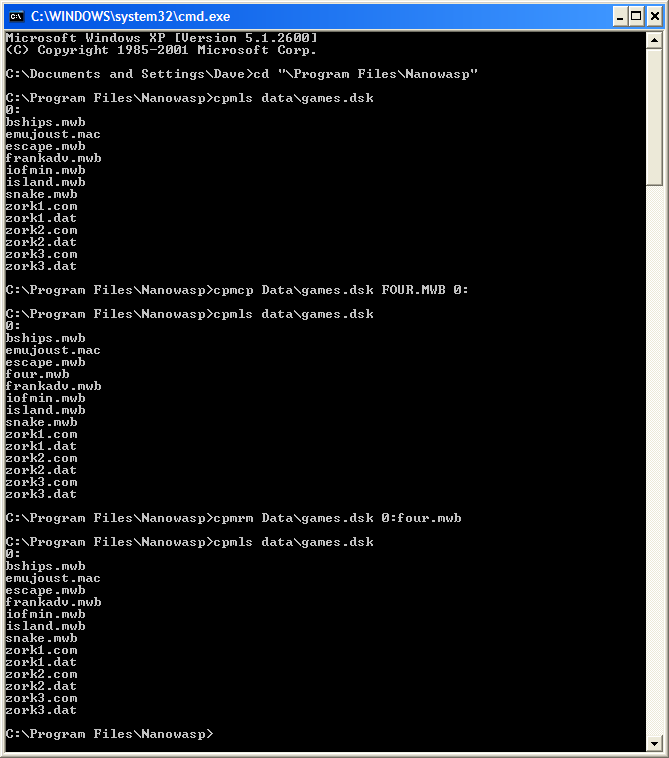
Known Bugs
- The floppy disk controller emulation doesn't emulate the Write Track command correctly, which means the Microbee utility init.com is unable to perform its format function.
- A bug in the emulation of the Z80 CPU causes the random number generation routine of some programs to fail (notably all the enemy jousters in Emu Joust spawn from a single point).
- Certain timings aren't emulated correctly, resulting in some programs running too fast in some situations.
- The Z80 PIO is not yet emulated at all (this device provides the interface to the sound, tape, and serial port circuits).

